What is the Dataset Findings Report?
The Data Quality Dataset Findings Report allows you to search for a particular dataset and generate, view, copy, print, and export the report to an Excel or CSV file format.
Steps
- Sign in to the Collibra DQ instance and click the
 Reports icon in the left navigation pane.
Reports icon in the left navigation pane.
The Reports page opens. - Select the Dataset Findings link.
- In the search bar in the upper right corner, enter the name of your target dataset.
A list of available datasets populates in the drop-down menu. - Select a dataset.
The Dataset Findings Report page displays for your dataset.
The report includes the name, source, Run Date, and host of your dataset, as well as columns that highlight specific data about it. - Select the RunDate from the dropdown list to display the data in the table for that particular RunDate.
- Toggle the

 icons at the top of the columns to sort the data that displays in the columns in ascending or descending order.
icons at the top of the columns to sort the data that displays in the columns in ascending or descending order. - Filter the report results by entering information in the search bar. For example, if you enter a number in the search field, any report result that includes the number displays.
- To make a copy of the reports, click the
 icon in the top right of the columns. The rows are copied to the clipboard.
icon in the top right of the columns. The rows are copied to the clipboard. - To export the reports to CSV, Excel, PDF, and to print the reports, click the
 icon and select the desired option.
icon and select the desired option. - Navigate the pages of your report by clicking the Previous and Next pagination buttons, located bottom-right of the columns.
The following screenshot is an example of a Dataset Findings Report for the lake.nyse dataset.
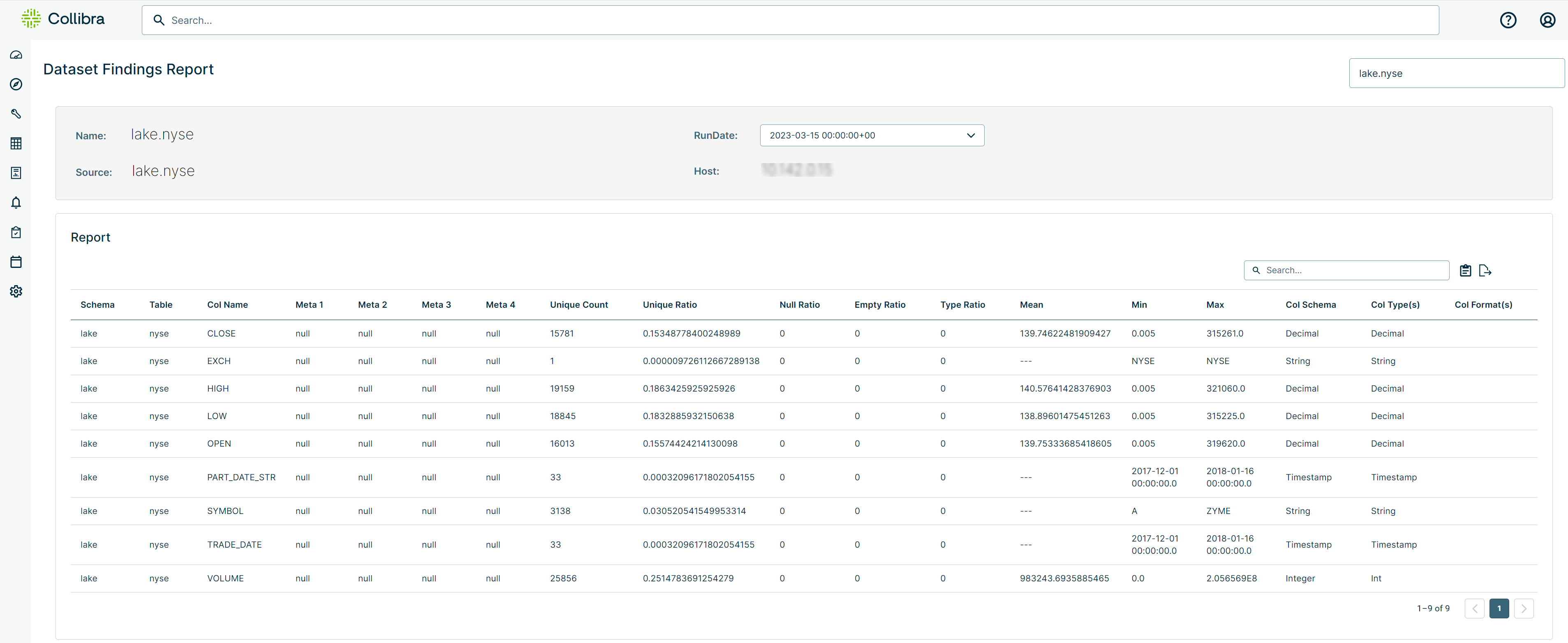
Meta fields can be used to classify datasets. You can assign Meta tags by clicking Edit in the Actions dropdown for a dataset in the DQ Catalog. See Collibra DQ Catalog for more information.
The meta tags you added populate in the Meta Tags field.